
跨境电商人的科学世界,
真知、灼见,
喜悦或快意的君子之争。
见智慧,见性情。
本站原创内容版权归作者和知无不言共同所有,未经本站许可,禁止以任何形式转载。







亚马逊全球开店
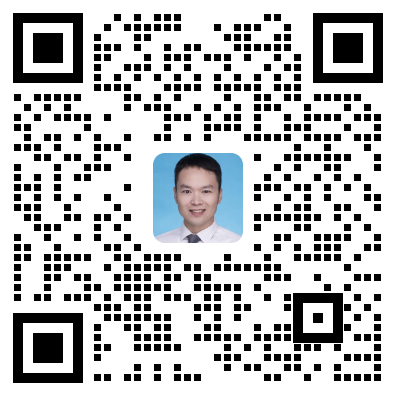
2 个回复
洋娃娃的童话
赞同来自: 跨境女王 、 努力打工人 、 ttsam123
Catalog
The Catalog workspace provides a new way to manage your item data. Item data for a product is attribute information that is common for all sellers, for example, brand name, color, material of a product. The Catalog section provides you a custom set of tools for prioritization, management, and enhancement of item data.
Drafts
Drafts or Draft listings provide a new way to work with your listings through your Seller Central account. Any listings that do not meet listing policies at the time of submission will now be stored as drafts, so you can view and work on them at your convenience. These are saved in your account until you provide missing data or correct invalid data, at which time draft listings will be reprocessed. If you do not need them, you can delete them anytime.
Complete drafts
The Complete drafts section under the Catalog menu is your workspace to view and take action on your draft listings. You can add missing data or correct invalid data for your drafts one at a time or in bulk (further details below). Additionally, you can always export an Excel file containing your draft listings and add data to those drafts while uploading the file to Seller Central. For more information, see Upload My Inventory File.
To take action on your drafts, you can utilize:
Inline editable fields
Add a Product tool
Bulk options
Inline editable fields
To edit drafts using the editable fields on the Complete drafts page:
Click the highlighted attribute field(s) next to a listing.
Enter or edit the data for a particular attribute.
Select the question mark symbol next to a field for more information about the valid value.
Click Save next to the field to save your edits.
Click Save X values to save data for multiple attributes for a listings at one time.
Add a Product tool
To add drafts using the Add a Product tool from the Complete drafts page:
Click Edit draft next to any draft listing. The Add a Product page appears.
Provide valid values for all the attributes highlighted in red.
Click Save.
You can add data to the attributes that we have identified and any other optional attributes using this form to re-upload your draft for processing.
Adding data to multiple drafts
To edit multiple drafts using the bulk options on the Complete drafts page:
Select multiple listings by clicking on the checkboxes on the left side of the table. You can select all by clicking the checkbox at the top.
Click Bulk action on X selected that appears on the top.
Note: This button will appear only if all the listings share a common actionable attribute.
Edit or enter data for common attributes across selected listings.
Click Save.Note: Before saving the changes, we recommend using the search feature or the attribute filters on the left-hand side of the page.
**What is changing in the existing experience?
Nothing, you can continue to submit bulk uploads and receive processing reports as you always have. However you would miss out on our new workspace, which improves your listing experience and makes it easier and less time consuming. With Drafts, you can always export all of your draft listings in a single listing template, add all of the necessary data to enable those listings on Amazon in that file, and resubmit to move your Drafts to Active status.**